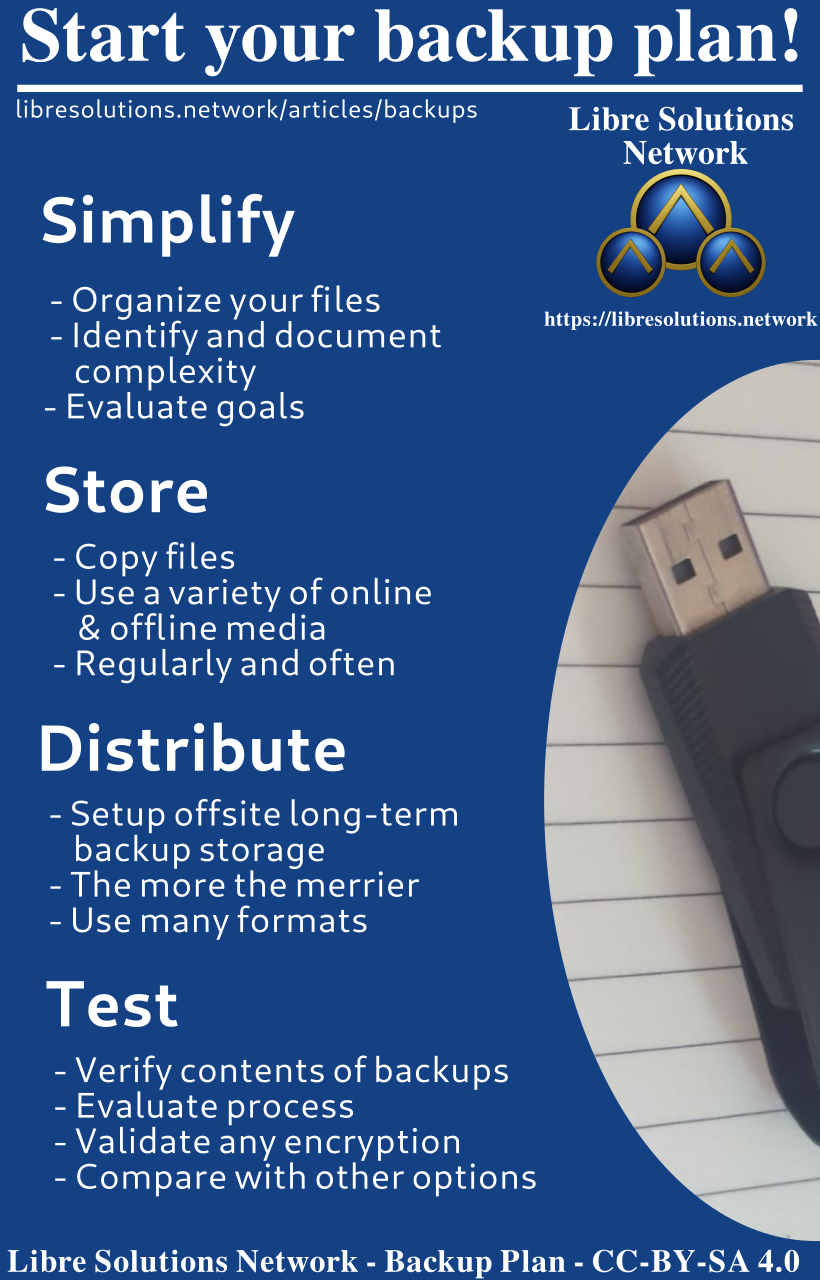Securing your Data: Backups
By Gabriel
Published: Jan 05 2024
Guide
System Administration
Cybersecurity
Voiceover
Backups can feel like a chore, but they’re actually very empowering. Beyond the peace of mind knowing that you’re much less likely to lose data, you’re also in a better position to make changes. Many tasks, like moving from Windows to a Free and Open Source operating system, are much easier if you’ve already got your own backups. Keeping your data safe can be as simple as making copies and distributing them, all the way up to running your own cloud. The main purpose is always the same, preventing the horrors of data loss.
Contents
Data loss can be tragic. In a time where commercial services train us to think that everything is at our fingertips, it’s easy to forget that some things really are irreplaceable. Sure you can probably hunt down all those memes you’ve saved, but personal photographs, notes, and works can all disappear in a moment of surprise to be quickly replaced with a flood of dread and regret.
There’s the harsh saying, data that isn’t backed up is already lost. I’ve personally felt the loss of some personal data over the years that I’ll never get back. There are so many ways to lose data including deleting/overwriting data by mistake, device failure, or hostile attacks like ransomware. The solution is to keep your data on multiple devices in multiple places. Fortune favors the prepared, so it’s best to do what you can to avoid such scenarios.
The important steps are: Simplify, Store, Distribute, Test.
Simplify
Just like it can be hard to track down a specific form on a cluttered desk, it pays to have a deliberately organized system. Making as much use of your home directory as possible will go a long way. If you were able to have all your important files in a single place, such as C:/Users/Gabriel on Windows or /home/gabriel on Linux or Mac, it can be much easier to then copy and transfer those files.
Of course that’s the ideal scenario, things may be saved elsewhere for all kinds of reasons, or even relegated to a particular cloud provider. This creates a new challenge of tracking down particular files in a race against time before they are forgotten all together. The complexity isn’t always your fault, programs have the capability of installing their configuration settings in different places, so being aware of what program settings you need to keep safe is very important.
Using simpler tools, taking an offline-first approach, and spending time to organize important files can go a long way to making your backups simpler. Simple backups can sometimes be fully automated or at least sped up with scripts. This is all even more true when you use multiple devices, the more organized each device is, the less work required to manage it all.
Store
Recovery Checklist:
For a complete recovery you’ll want to account for:
-
Personal/Work files
Any file you wouldn’t want to have deleted. These include personal photos, documents, scanned documents or media.
-
Organizational Data
Calendars and contacts are some of the first things you’ll want to ensure you have in a format under your control.
-
Passwords
If you use a password manager, it’s very important not to lose all your passwords.
-
Browser Profiles
Arguably the most important program to back up the settings for would be your browser. You can also separately back up important data such as bookmarks. By having the entire profile you ensure you keep your settings, add-ons, and many other useful things to avoid disruption.
-
Configuration files
These are the program files mentioned earlier. Where they’re stored will vary from program to program, and it may depend on what system you’re using.
-
Installation media
At minimum, it’s nice to have a fresh start every once in a while. Having an installer on a USB to reinstall your system after any issues is a very useful thing to have when you can just throw all your files back in place.
-
System backups
You can save time on re-installing your system and programs by maintaining a backup of your system in it’s current state. System backups are very useful to get back and running after a catastrophic problem or if a device is lost.
No matter how much (or how little) simplifying you’ve done, you need to figure out how you’re going to store your needed files. At minimum you’ll want to copy them to some form of external medium or remote server.
Types of Backups
-
Copy
The most straightforward way to move files is to copy them from place to an external device such as a USB drive or optical media.
-
Push
If you have access to a home or remote server, you can regularly push files to keep them accessible.
-
Pull You could also give a home/remote server the capability to download your files remotely.
-
Sync It’s also possible to use tools to sync files and folders between devices in real-time.
Encryption
It’s useful to encrypt your backups, so if they fall in the wrong hands all your private files are safe from compromise. Sometimes cloud services will claim your backups are encrypted, but it’s critical that you control (and protect) the key that’s used to access the files.
Automation
Automation saves you time at the cost of initial configuration. It’s ultimately up to you how sophisticated you want the backup to be. It can be a very simple regular copy, or very complex with real-time sync and extra features.
Offline backups
As far as I know, it’s impossible to steal data from an unplugged storage device over the Internet. Even if it was possible, it would be incredibly impractical to target most people. Having a backup that is disconnected from power is safe from all kinds of cyber threats.
Time
Sometimes files aren’t merely lost, but are mistakenly damaged or altered. It’s useful to have a version history of particular files or keep multiple system backups from different moments in time.
Redundancy
Less is absolutely not more in this scenario. If you’ve got spare time/resources and want to consider an additional layer of protection, more copies and/or more storage locations significantly increase the odds of being able to recover files in a disaster.
Distribute
There are scenarios where it’s vital to have your data not exist in a single physical location. Natural disasters, break-ins, and many other unpredictable incidents can make it impossible to retrieve data once it’s gone. Having a backup located somewhere else is how you overcome this.
For data that isn’t personal or sensitive, sharing is a perfectly viable option. If you’ve assembled an important curated collection of writing, media, or even just links publishing it online can help ensure your work isn’t wasted. You can even distribute files (that you have the rights to!) on archive.org to make a mark on history.

Storage Types
Portable Storage
The easiest way to get started is to copy your personal files to a portable storage device. When one doesn’t require a huge amount of space, these are very convenient and work quite well. Portable flash storage is generally quite fast, but may not be suited for long-term storage.
Optical Media
If you’re storing a relatively small amount of data that you don’t need to change, optical media such as CDs, DVDs, or Bluray disks may suit your purposes. Data stored on optical media is often likely to last much longer than flash storage when kept in ideal conditions.
External Hard Drives
A go-to method for people with many files is to back up their files to an external hard drive. These usually require their own power and data cable to work. They can feature faster speeds, and much larger storage space in exchange for a bulkier size.
NAS / Remote Storage
A more sophisticated method to store data is to run a server that allows files to be transferred over the network. There are all kinds of methods to setup repositories of data with various different forms of access control.
Test
Backing up is just the first step! You’ll want to make sure the files are properly usable. You don’t want to waste the time running a fancy automated fully-encrypted backup system to have that effort tragically wasted the moment you actually need it.
File Integrity
If it’s been quite some time, it’s worth making sure your old file backups aren’t corrupted or otherwise damaged. Bit rot, errors, and ordinary wear can all damage the information stored in a backup.
Disaster Recovery
It’s good to make sure you can start with a new/fresh device in the event it gets damaged, or your residence is hit from a natural disaster.
Encryption
If your backups are encrypted it’s important to make sure you can actually decrypt the backup. Otherwise, you’re just generating random data.
Improve
Over time, you’ll find things in your backup strategy you want to improve. By testing your backups you have the opportunity to identify problems before you actually need the backup.
Tools
The best backup tool is the one you’ll actually use. Each will vary in features, complexity, and ease-of-use. You may be limited by what system you’re using and your comfort level with command-line tools.
System Features
Both Windows and Mac have built-in features for file backups and system recovery. There are many Utilities for Linux distributions as well.
rsync & rclone
rsync and rclone are tools that are so useful, either one of them is enough to consider learning how to use command-line tools yourself. Both are excellent tools for transferring and syncing files between multiple systems.
Disk Cloning
Clonezilla is a great tool for making an image of an entire disk. This is one of many ways to create a full backup of an entire system or to migrate a system from one disk to another.
Example Strategies
Easy Street
- Copies personal files to an external hard drive
- Has two extra usb drives one with an OS installer and the other with program installers or scripts
- Regularly rotates the external hard drive with a relative for a secure offsite offline backup
The Digital Serf
- Maximizes their use of cloud services
- Uses multi-factor authentication to prevent intrusion
- Distributes data among nameless and innumerable third parties
- Zero digital autonomy, their entire digital life is at the mercy of a single provider without much ability to switch
Total Sloth
- Uses their systems’ “file history” feature to have multiple versions of each file across time.
- Once a month, shuts down their system and creates a system image from the drive
- Copies the system image to an encrypted filesystem on an external drive
- “Simple as” they mutter while driving to their secure locker offsite storage.
The Leech
- Encrypts files and uploads them to free or cheap cloud storage
- Abuses free signups
- Automates everything, providers hate him.
DIY Cloud
- Self-hosts a variety of services
- All their devices sync to the home server
- Remote backup server pulls regular backups from the home server
- Doesn’t need much of the Internet anymore
Extra Resources
Video Guides
- My backup routine (and why I keep it simple)
- Let’s Talk About Backups
- ‘Don’t eat my data - 30+ years of storage war stories’ - Steven Ellis (LCA 2020)
- How to Move Everything from an Old PC to a New PC
- How to Clone Your OS Hard Drive in Linux to Use with a Different (or the same) Computer
Links
- Performing backups the right way
- https://rclone.org/crypt/
- /r/DataHoarder Wiki - Backups
- Data Loss, Backup, and Recovery: A Complete Beginners’ Guide
- Personal Data Backup Strategies
- Building a NAS
- Awesome Sysadmin - Backups
- https://en.wikipedia.org/wiki/Backup
- https://en.wikipedia.org/wiki/List_of_backup_software
- https://wiki.installgentoo.com/wiki/Backups
- https://wiki.archiveteam.org/index.php/Backup_Tips
Sharing is caring!
Please send this post to anyone you think might be interested.
If you haven't already, don't forget to bookmark this site!
You can always subscribe with the RSS feed or get posts sent to your inbox via Substack.